ElevenLabs Agent - Dashboard Setup
Connect your ElevenLabs conversational AI agents to Vobiz SIP infrastructure using the visual dashboard interface.
Prefer using API/CLI?
Check out the API-Based Setup Guide for curl commands and programmatic integration.
Overview
This guide shows how to integrate ElevenLabs with Vobiz using the dashboard to enable outbound calling - your AI agents can call any phone number with ultra-realistic voice synthesis.
Call flow:
Your App → ElevenLabs Agent → Vobiz SIP → Phone Network → Person Answers → AI Assistant SpeaksPrerequisites
Before starting:
- →Vobiz Account with SIP trunk → Create account
- →ElevenLabs Account → Sign up
- →ElevenLabs Agent created → Create in dashboard
- →Phone number from Vobiz (for caller ID)
Step 1: Import Phone Number from SIP Trunk
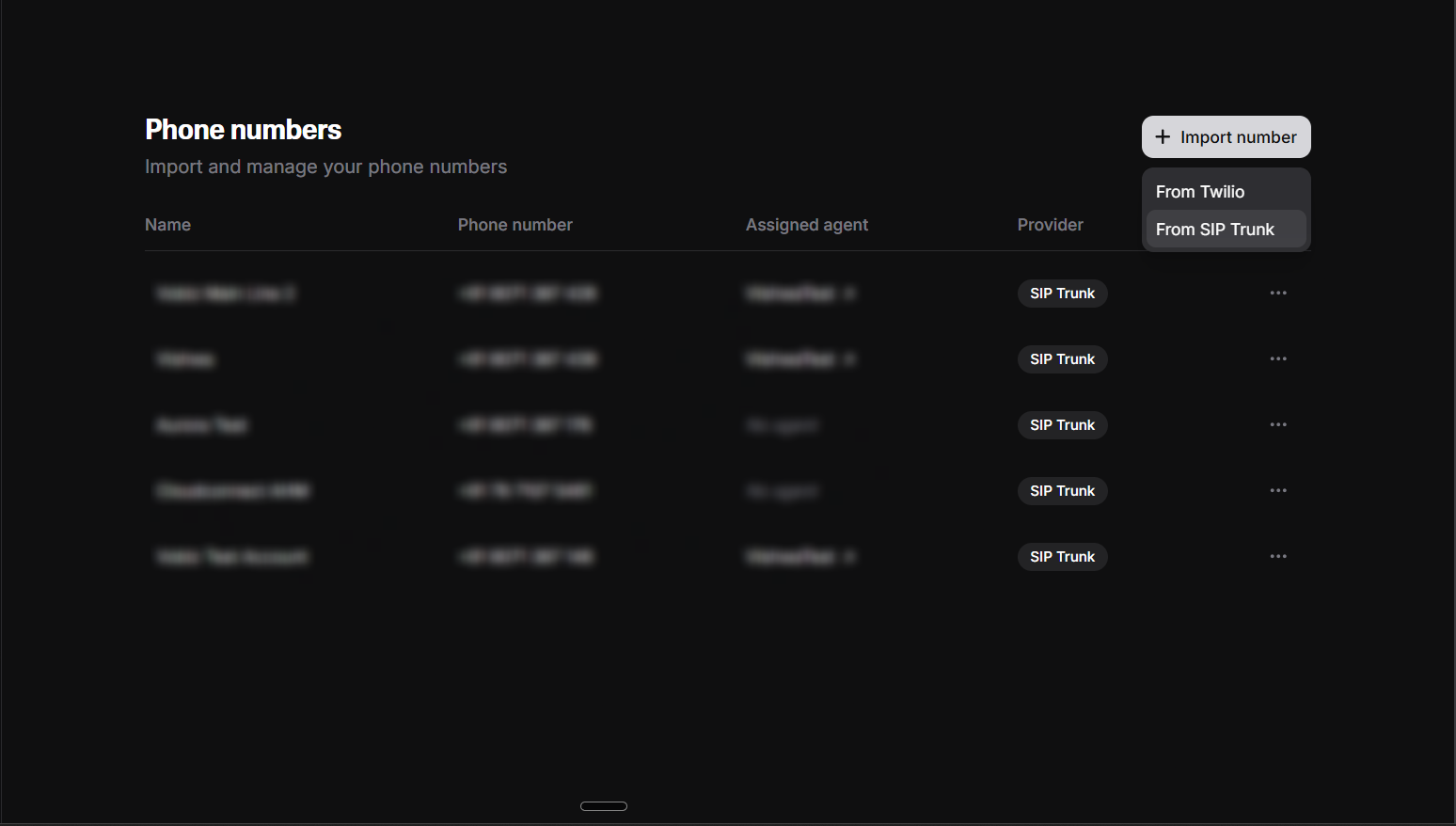
- Log in to ElevenLabs Dashboard
- Navigate to Phone Numbers in the sidebar
- Click Import Number
- Select Import from SIP Trunk
Step 2: Label Your Phone Number
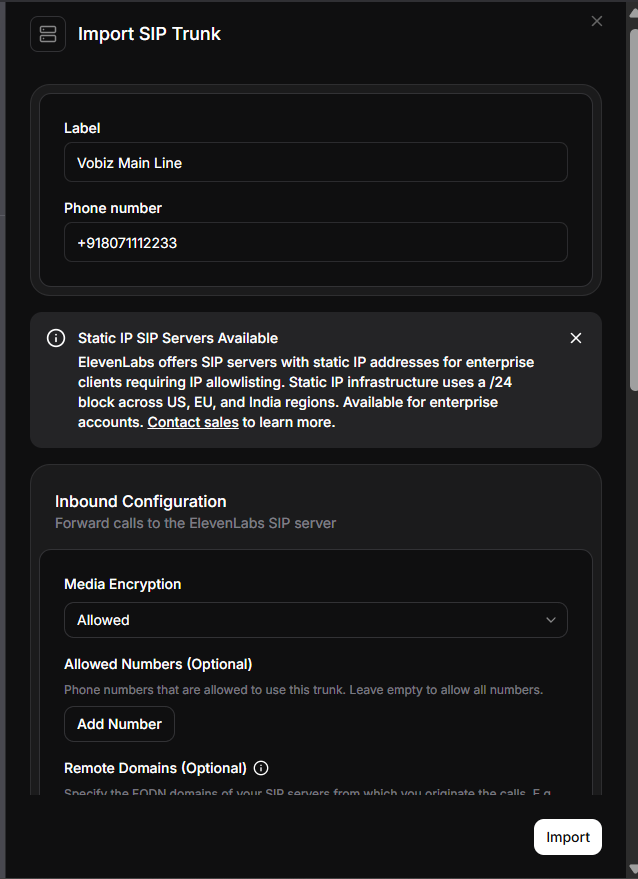
Enter Phone Number Details:
1. Label - Add a name for easy identification
- Example: "Vobiz Main Line" or "Customer Support Line"
2. Phone Number - Enter your Vobiz phone number
- Example:
+911234567890 - Format: Include country code with
+ - Alternative format:
01234567890(without +)
Click Next to continue to outbound configuration.
Need a phone number? See Phone Numbers Documentation to purchase one from Vobiz.
Step 3: Configure Outbound Settings
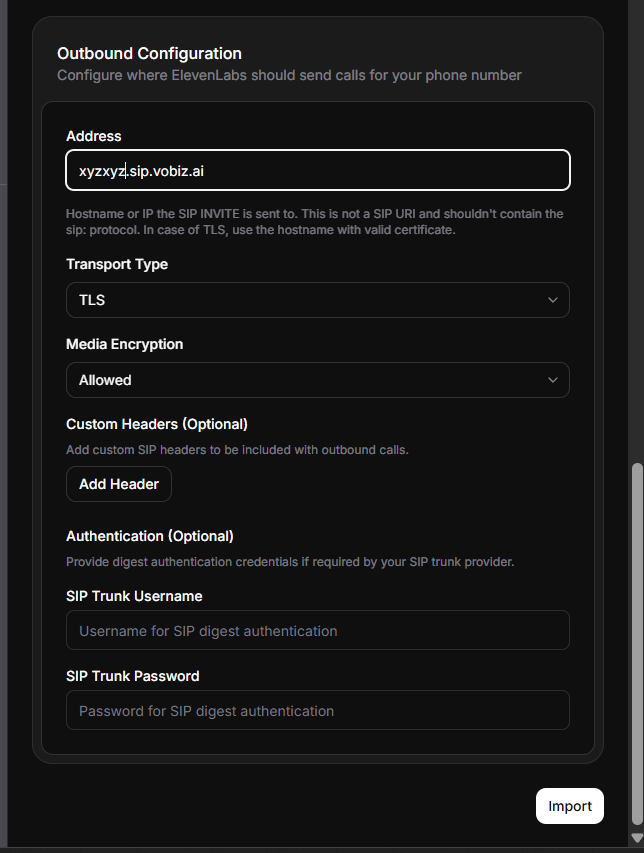
Outbound Configuration:
1. Transport Type
Select: TCP
2. Address (SIP Trunk Address)
Enter your Vobiz SIP domain:
abc123def.sip.vobiz.aiThis is the hostname where ElevenLabs will send the SIP INVITE
3. SIP Trunk Username
Enter username from Vobiz:
your_username4. SIP Trunk Password
Enter password from Vobiz:
your_passwordWhere to get Vobiz credentials:
- Via Console: Vobiz Console → Trunks → Your Trunk
- Via API: See SIP Trunks Documentation
Click Save or Import to complete the setup.
Your phone number is now configured for outbound calling!
Step 4: Make Your First Call
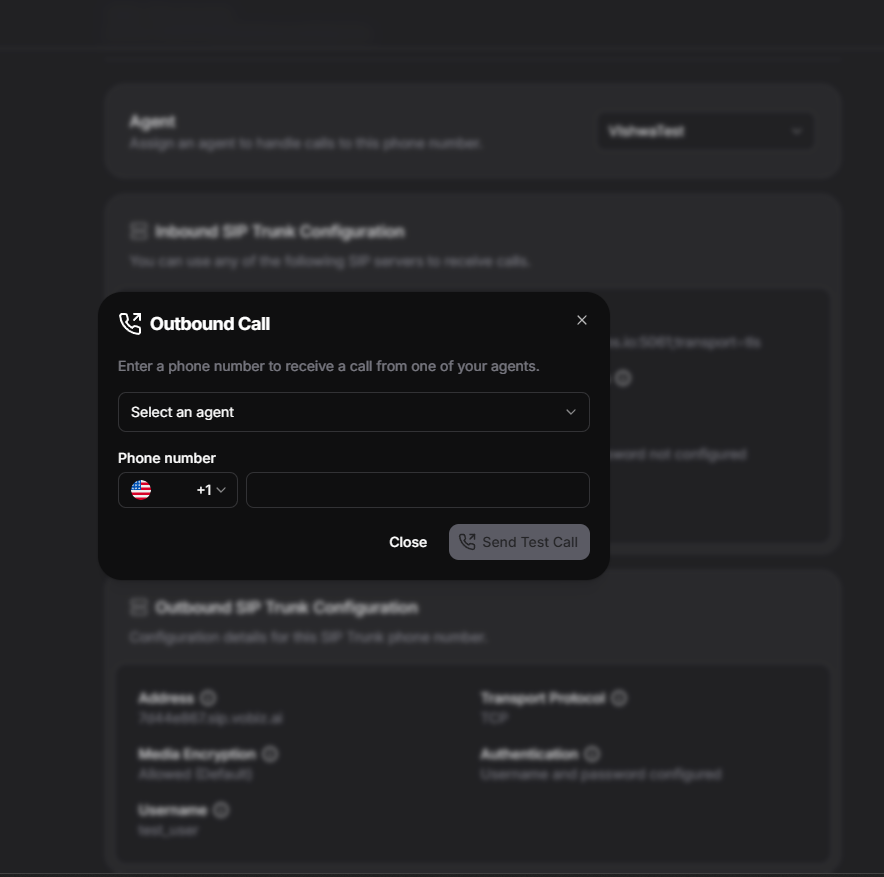
- In ElevenLabs Dashboard, navigate to Phone Numbers
- Select the phone number you just imported
- Click Make Outbound Call button
- Select your agent from the dropdown
- This is the conversational AI agent you created in ElevenLabs
- Enter the destination phone number
- Example:
+919988776655 - Must include country code
- Example:
- Click Call or Start Test Call
The call will initiate immediately!
What happens next:
- Phone rings at destination number
- When answered, your ElevenLabs agent speaks
- Agent says the configured "First Message"
- Conversation begins with natural voice interactions
Verify Your Call:
View call logs and transcripts:
- Go to Agents Platform → Your Agent
- Click Call History or Conversations
- View call details, transcripts, and recordings
Dashboard Setup Complete!
You can now make calls from the ElevenLabs Dashboard anytime. Your AI agent can call any phone number through Vobiz SIP infrastructure.
Troubleshooting
SIP 408 Request Timeout
Problem: Vobiz trunk cannot reach ElevenLabs SIP servers.
Fix:
- Verify SIP trunk address is correct (e.g.,
abc123def.sip.vobiz.ai) - Check transport type is set to
TCP - Verify Vobiz trunk status is
activein Vobiz Console
SIP Authentication Failed
Problem: Wrong username or password.
Fix:
- Verify username and password in Vobiz Console → Trunks
- Ensure credentials match exactly (case-sensitive)
- Re-enter credentials in ElevenLabs dashboard
Insufficient Balance
Problem: Vobiz account has no credits.
Fix:
- Log in to Vobiz Console → Billing
- Add funds (minimum ₹100 recommended)
- See Balance Documentation
Call Connects But Silent
Problem: Agent configuration issue or voice not set.
Fix:
- Verify agent has "First Message" configured in ElevenLabs dashboard
- Check agent has valid voice selected
- Test voice in ElevenLabs dashboard first
- View call logs in ElevenLabs Dashboard for errors
Call Doesn't Connect
Problem: Wrong phone number format or trunk configuration.
Fix:
- Use E.164 format:
+919988776655(with +) - Or local format:
09988776655(without +) - Verify Vobiz trunk is active
- Check Vobiz CDR logs for call attempts
Need more detailed troubleshooting?
Check the complete troubleshooting guide in the API documentation for more error scenarios and solutions.
Next Steps
- →Customize your agent
Configure voice, personality, prompts, and first message in ElevenLabs Dashboard
- →View call analytics
Monitor call logs, transcripts, and conversation history in ElevenLabs Dashboard → Call History
- →Automate with API
Learn to trigger calls programmatically in the API Setup Guide
- →Monitor usage
Track Vobiz balance and call records