Vapi Integration - Dashboard Setup
Connect your Vapi AI assistants to Vobiz SIP infrastructure using the visual dashboard interface.
Prefer using API/CLI?
Check out the API-Based Setup Guide for curl commands and programmatic integration.
Overview
This guide shows how to integrate Vapi with Vobiz using the dashboard to enable outbound calling - your AI assistants can call any phone number.
Call flow:
Your App → Vapi API → Vobiz SIP → Phone Network → Person Answers → AI Assistant SpeaksPrerequisites
Before starting:
- ✓Vobiz Account with SIP trunk → Create account
- ✓Vapi Account → Sign up
- ✓Vapi Assistant created → Create in dashboard
- ✓Phone number from Vobiz (for caller ID)
Step 1: Create SIP Trunk Credentials in Vapi
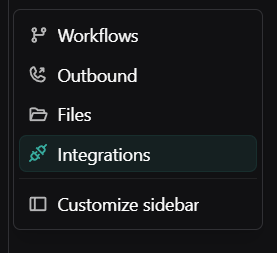
- Log in to Vapi Dashboard
- Click on Integrations in the sidebar
- Navigate to SIP Trunk Credentials
- Click Add New Credential
- Name your trunk (e.g., "Vobiz Trunk")
- Add Gateway URL: Enter your Vobiz SIP domain from Vobiz Console (e.g.,
bfab10fb.sip.vobiz.ai) - Add Credentials: Enter username and password from your Vobiz trunk
- Enable outbound calling
- Click Save
Need your Vobiz credentials? Continue to Step 2 & 3 below to get them from Vobiz Console.
Step 2 & 3: Get Vobiz SIP Credentials
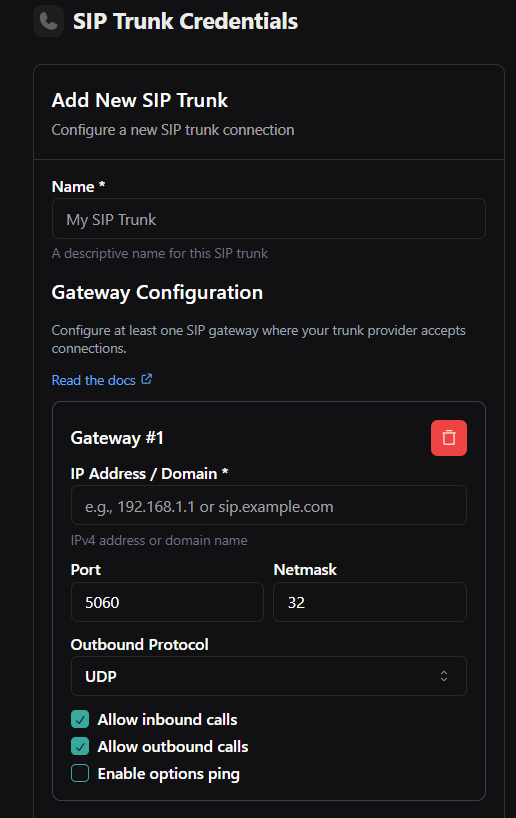
From Vobiz Console:
- Log in to Vobiz Console
- Go to Trunks
- Select your trunk
- Copy the SIP Domain, Username, and Password
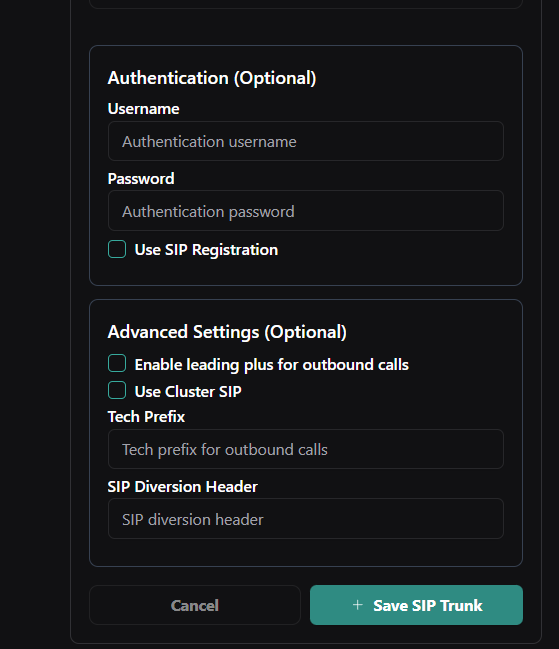
Use these credentials in Vapi:
- SIP Domain/Gateway URL:
bfab10fb.sip.vobiz.ai - Username:
Vapi_user - Password:
Password@123
These are the credentials you enter in Step 1 above.
Note: Don't have a Vobiz trunk yet? See SIP Trunks Documentation to create one.
Step 4: Import Your Phone Number
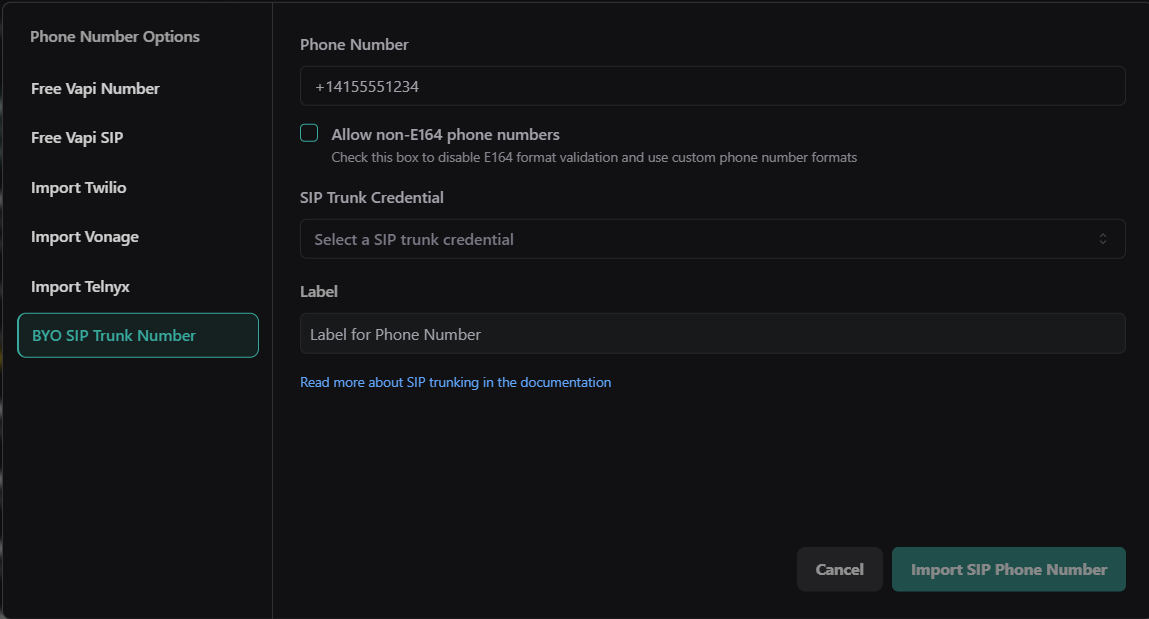
- In Vapi Dashboard, go to Phone Numbers
- Click Add Number
- Select BYO SIP Trunk Number
- Enter your Vobiz number (e.g.,
08071387149- the number you purchased from Vobiz) - Select SIP Trunk Credentials: Choose the credential you created in Step 1
- Give it a label/name (e.g., "Vobiz Main Line")
- Click Import SIP Trunk Number
Your phone number is now registered and ready for outbound calling!
Need a phone number? See Phone Numbers Documentation to purchase one from Vobiz.
Step 5: Make an Outbound Call
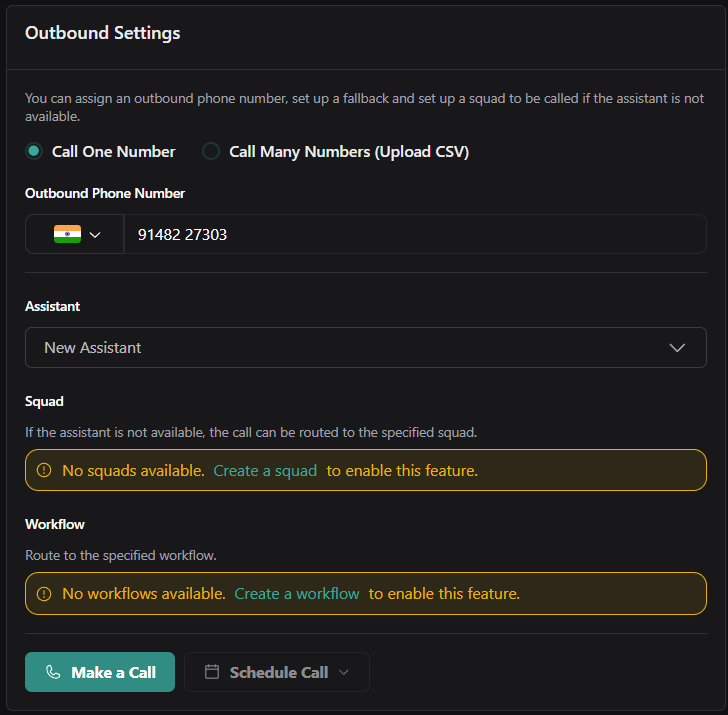
- In Vapi Dashboard, click Make a Call or go to Phone Calls → New Call
- Go to Outbound Settings
- Enter the phone number you want to call (e.g.,
+919148223344) - Select your assistant from the dropdown
- Select the phone number to call from (your imported Vobiz number)
- Click Make Outbound Call
- The call will initiate!
Integration Complete!
Your Vapi assistant can now make outbound calls through Vobiz SIP infrastructure.
Troubleshooting
Call Doesn't Connect
Problem: SIP authentication fails or call doesn't go through.
Fix:
- Verify SIP domain, username, password are correct in Vobiz Console
- Ensure you're using the exact
sip_domain(e.g.,bfab10fb.sip.vobiz.ai) - Don't use generic
sip.vobiz.ai
Insufficient Balance
Problem: Call fails due to low Vobiz credits.
Fix:
- Log in to Vobiz Console → Billing
- Add funds (minimum ₹100 recommended)
- See Balance Documentation
Assistant Doesn't Speak
Problem: Call connects but assistant is silent.
Fix:
- Verify assistant has "First Message" configured in Vapi dashboard
- Check assistant has voice provider set up correctly
- View call logs in Vapi Dashboard → Calls for errors
Phone Number Format Error
Problem: Number not recognized or invalid format.
Fix:
- Use E.164 format:
+919148223344(with +) - Or local format:
09148223344(without +) - Verify the number is active in Vobiz Console
Need more detailed troubleshooting?
Check the complete troubleshooting guide in the API documentation for more error scenarios and solutions.
Next Steps
- →Customize your assistant
Configure voice, personality, and responses in Vapi Dashboard
- →View call analytics
Monitor call logs, transcripts, and metrics in Vapi Dashboard → Calls
- →Automate with API
Learn to trigger calls programmatically in the API Setup Guide
- →Monitor usage
Track Vobiz balance and call records